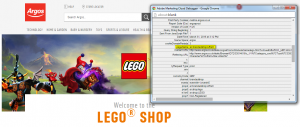Reports & Analytics Location: Content → Pages → Pages
The ‘Pages’ report shows traffic volumes for individual webpages, and can be used to rank pages by metrics such as page views, visits and exit rate. All pages are assigned a unique value called pageName which is used to identify them. The Pages report references this pageName value to return data on specific pages.
Pages are also grouped into different areas of the site and pages belonging to the same area will have a similar structure to them. For example;
- All product details pages have the format ‘ar:pdp:productsku:productdescription:’
- All trolley pages will start ‘ar:trolley:’
- All branded shop pages will start ‘ar:brandedshop:’
If you wish to find information for a specific page, use a debugging tool to find the page name value, and filter for this value in the report;
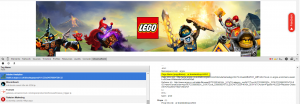
Metrics you can use with the Pages report;
- Page Views
- Visits
- Bounces
- Bounce Rate
- Bounce Rate: Weighted
- Exits
- Exit Rate
- Exit Rate: Weighted
- Entries
- Entry Rate
- Entry Rate: Weighted
- Average Time Spent on Page
Note: Do not use the Pages report for sales or conversion metrics as pageName is a traffic value, and conversion metrics are not tied back to it. For conversion metrics you should use the Static Pages (eVar6) report.
FAQ
Q: What is the ‘ar:search:mercadoresultslist:’ page?
A: ar:search:mercadoresultslist: is the search results lister page. At the time this pageName was defined ‘Mercado’ was the tool used for onsite search which is why it appears in the pageName.
You can check if you are on this page by looking for the ‘pageName’ value in a debugging tool or if the page contains the message “You searched for “xyz”” at the top left.
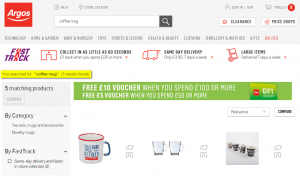
Q: Can I look at data for individual search results listers?
A: Currently all search listers have the same page name, ‘ar:search:mercadoresultslist:’, so it is not possible to distinguish between different listers based on this alone. However, you can breakdown the page name by Search Term: Lister (prop) and then filter to the search term related to the lister you are interested in. In the example above you would filter to ‘Coffee Mug’ and this would return data on the search lister page where that term existed.
- In the pages report filter to page ‘ar:search:mercadoresultslist:’

- Using the breakdown option, navigate to ‘Search Term: Lister (prop)’ and select.
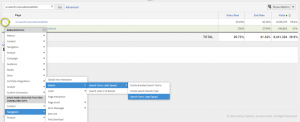
Q: How do I look at the performance of a group of pages rather than one individual page?
If, for example, you wanted to look at data for PDP’s as a total rather than one individual PDP, you can use the Site Sections report. This report groups pages into different areas of the site such as Trolley, Product Details and Branded Shop.