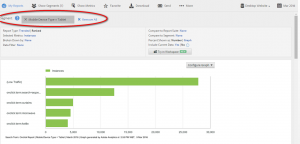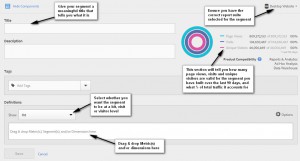What is a Segment?
A segment is a way of isolating a set of data or customers based on certain behaviours, actions or attributes. It allows you to make the set of data you are looking at more relevant to the question you are trying to answer.
Some example segments include;
- Visits where a product was added to trolley
- Visits which came from email
- Visits on a Tablet device
- Instances where a no search results page was viewed
You can then use these segments to directly compare groups of users, for example to answer the question ‘Do tablet users convert higher than desktop users?’ ‘What % of visits come from email?’
Segments can also be sequential, and include conditions such as;
- Visits where a television was viewed and then a login occurred.
Segments can also be visitor based, for example;
- Visitors who viewed a television
- Visitors who viewed a television, and then purchased a television within 5 visits
It’s important to think about the date range you are using with visitor segments, as the visitor may have been active for much longer than the date range but data will only be returned that was captured in the range that you set.
For example – you’ve run numbers for the segment ‘Visitors who viewed a television, and then purchased a television within 5 visits’ for the date range ‘January 2016’.
If a visitor viewed a television on the 16th January, made two more visits and then purchased a television on their 3rd visit on the 1st February, they would not be included in the segment. However, they would be included in the segment ‘Visitors who viewed a television, and then did not purchase a television within 5 visits’, as even though they did purchase a television, they did so outside the specified range.
How do I create a segment?
You can create segments in the Adobe Reports & Analytics console.
- Navigate to the Segment Menu either by searching ‘Segments’ in the reports menu, or going to Components à Segments through the menu structure at the top of the screen.
- Click ‘Add’ in the top centre of the screen. You will see the segment builder as in the screenshot below;
- Drop metrics and dimensions into your segment from the menus on the left hand side of the screen.
- To create the segment ‘Visits on a Tablet device on eComm’, firstly make sure you are in the ‘Desktop Website’ report suite. Then change the segment from ‘Hit’ to ‘Visit’, as you want to see the data at a visit level.
- Then search ‘Mobile Device Type’ in the dimensions menu and drag & drop into the segment
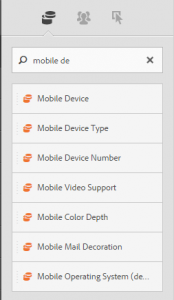
- The segment will now say ‘Mobile Device Type equals…’. Click into the drop down and either select or search for ‘Tablet’. Click ‘save’ and your segment for users on a tablet device is now available to use in reports. If you applied this segment to the Search Term: Onclick report, for example, it would show you search terms entered by customers on tablet devices.
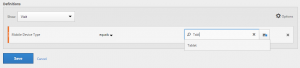
How do I add my segments to a report?
- After you have created and saved your segment, navigate to the report you are interested in, for example ‘Search Term: Onclick’.
- Click on the segment icon
 on the far left of the screen and search for your segment in the menu that appears. Select the segment you require and then click ‘Apply’ at the bottom of the list.
on the far left of the screen and search for your segment in the menu that appears. Select the segment you require and then click ‘Apply’ at the bottom of the list. - Your segment has now been applied to the report you are in, and in the example above you are now seeing search terms that were made by users on a tablet device.